The HyperOffice Atlas software service will end on April 30th, 2024. As of April 7th, 2024 HyperOffice has ceased to operate and therefore no technical support staff, customer service staff, or any other employees are available to respond to emails, support tickets, or questions. Should you require technical assistance or guidance during this transition, we recommend consulting with an IT specialist or seeking help from your internal technical team.
This document provides guidance on exporting data from HyperOffice.
Setting up a local outlook or thunderbird mailbox will pull data from the cloud to a local workstation.
To setup a mailbox with imap or pop you can utilize the following settings
Ensure POP is enabled by selecting the radial button in the email section of your HyperOffice account settings.
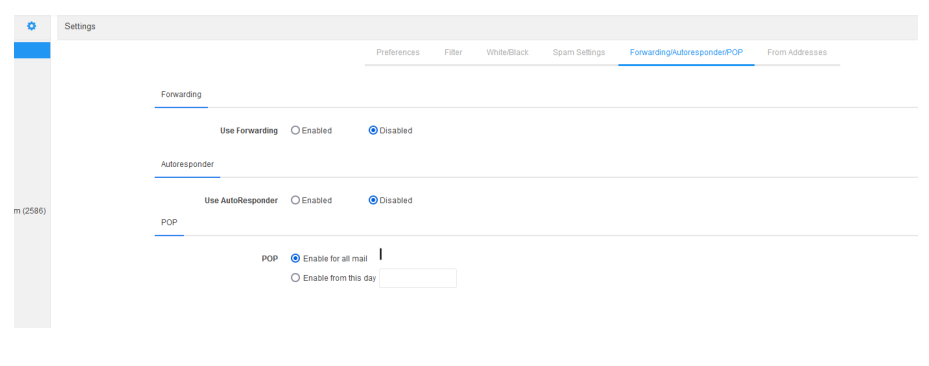
You can choose to save the data locally, such as creating a PST file export/backup.
The most efficient way to backup an account’s file system is through an admin username that has access to all workspaces and files. Once you determine which user has such access, you may configure a webDAV configuration to begin copying files to your destination of choice.
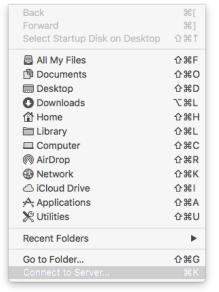
In the Server address box, enter https://docs.securedurl.com. Click "+" to add to favorites.Click Connect and in the following window, enter your full email address used to log into your Atlas portal and your password.
If you do not have access to an admin account, each user can set up webDAV on their own system and copy their files and folders to their destination of choice.
Hyperbase applications consist of “tables” and “forms” which can be exported from the user interface.
To get started:
Inside of the designer section, a database admin on the account has the ability to access this data for retrieval. Once you have entered the designer section, you then select the app you wish to export data from, after picking the app, you can then select the table you wish to export data from. Once you hit the export button, a popup modal with options will appear. An image provided below shows how.
This section has a built in export functionality which allows for users to export data via CSV or xlsx depending on needs. When exporting, the client can decide which categories to export from.
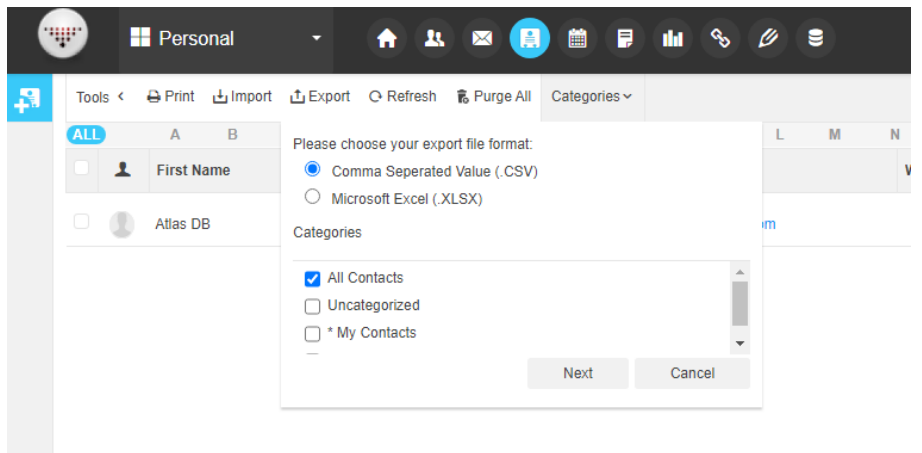
Export task data from the Projects section using the built-in export feature. Choose between CSV or xlsx formats depending on your needs.
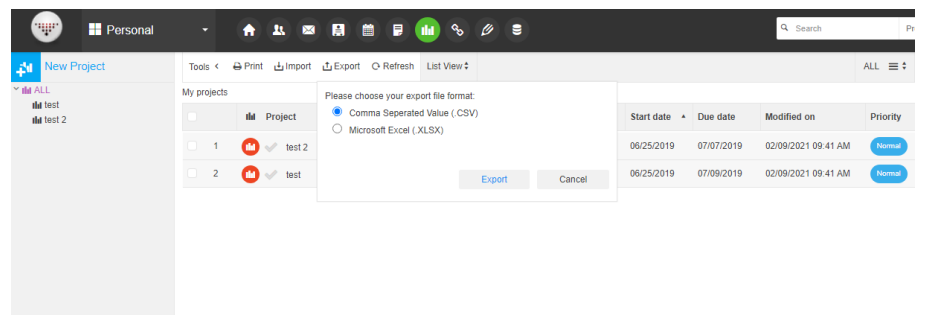
Calendar events and information can not be exported.
Intranet pages and information can not be exported.
This section does not have a built in export feature and can not be exported.
This section does not have a built in export feature and can not be exported.