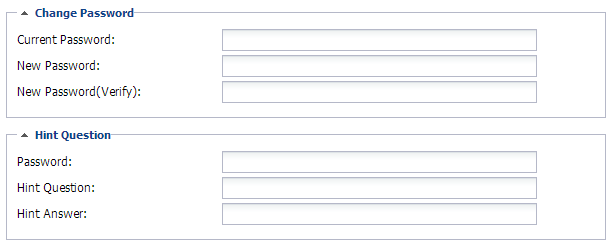Changing Personal Settings & General Preferences
Users can change their personal information on the Personal Information tab.
- From the username drop-down, select Personal Settings.
- Click on the Personal Information tab if it does not open up by default.
- Enter or modify fields as necessary.
- Click the Save button at the bottom of the page.
General Preferences gives users customizable settings.
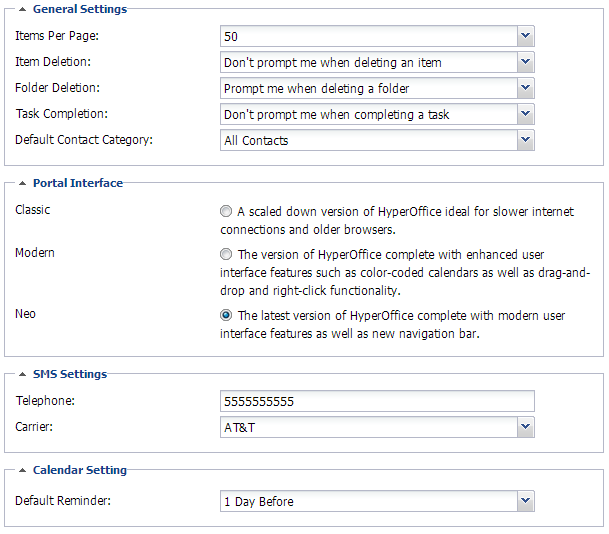
- General Settings
- Items Per Page: Pick the number of items to display on a given page. 20 is the default.
- Item Deletion: Select to receive or not receive a confirmation prompt when deleting an item from the portal.
- Folder Deletion: Select to receive or not receive a confirmation prompt when deleting a folder from the portal.
- Task Completion: Select to receive a confirmation prompt when completing a task.
- Default Contact Category: For Personal Contacts, select the default category that displays when first going to the Contacts module.
- Portal Interface
- Select the desired portal interface.
- SMS Settings
- Enter a mobile number and carrier to enable SMS notifications for reminders.
- Calendaring Setting
- Sets a default calendar event reminder time.
Changing a Password
Follow these steps to change a password.
- From the username drop-down, select Personal Settings.
- Click on the Account tab.
- Users can change their passwords on this tab by filling in their current password and then entering their new password twice. Once completed, users can enter a hint question and answer. Once completed, click the Save button at the bottom.