For Mac OS X:
SPECIAL NOTE: If you are using OS 10.9.x Mavericks, WebDAV support is broken and will not function correctly with HyperDrive. See this article on alternative methods to access your documents.
- On the Finder menu, click on File then Preferences.
- Make sure "Connected Servers" is checked off to show on the Desktop.
- Next, from the Finder menu, select Go then Connect to Server.
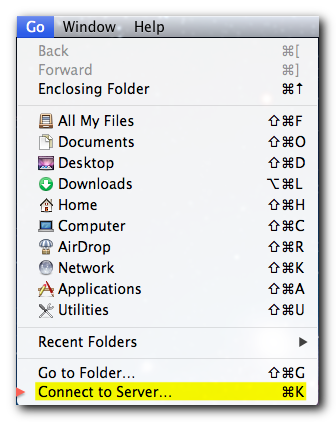
- In the Server address box, enter the server address provided by your service provider, for example, https://docs.hyperoffice.com. Click on the "+" to add to favorites.

- Click Connect.
- Enter a full portal email address and password used to log into the portal.
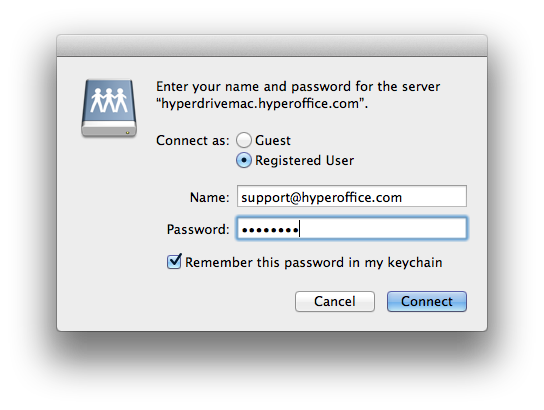
- Groups and Personal folders will now appear in a Finder window where to navigate through the documents.
Optionally, if you'd like to keep a shortcut to your web folder for access: Drag the mounted disk to your Dock (in the folder section near the Trash) for easy access to your web folders.
To change your saved password:
- Launch Keychain Access under Macintosh HD/Applications/Utilities.
- Search for "hyperdrive" to find the saved password entry.
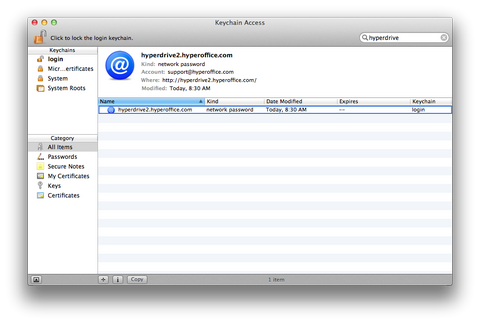
- Press the "delete" key on the keyboard to remove this entry; a password prompt will appear the next time web folders are accessed.