For Microsoft Windows 8, 7 and Vista:
- Click on the Start tab.
- Right-click on Computer.
- Select Map Network Drive...
- Click on the link Connect to a Web site that you can use to store your documents and pictures.
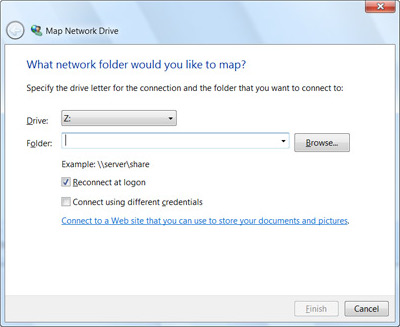
- In the Add Network Location Wizard, click Next.
- Select the option Choose a custom network location in the Add Network Location window and click Next.
- In the Internet or network address field, enter the network address provided by your service provider, for example, https://hyperdrive2.hyperoffice.com. Click Next.
- In the window that appears, enter in a full email address and password and check the box for Remember my password, and click OK.
- Enter in a name for the network place (this is how it will be labeled in Network Places), and click Next.
- Click Finish in the Add Network Location window.
- The network drive will appear with two folders labeled Groups and Personal. Navigate to documents inside these folders. (Note: a window asking for a username and password may appear again. If so, enter it in and click OK and the folders will appear.)
*If you experience slow Web Folder access in Windows 8, 7 or Vista, please read this Microsoft Help Article for information on how to disable automatic proxy settings detection.