To set up IMAP on Apple Mail, follow these simple steps:
- Click on the Mail app.
- Click on the File menu and select Add Account...
- Fill in the following information:
- Full Name: This is what recipients will see as the sender
- Email Address: Enter a full email address (username@your_domain.com)
- Password: Password used to log into the portal
- On the next window, fill-in the following information, then click Continue:
- Account Type: IMAP
- Incoming Mail Server: Ask your service provider (e.g. imap.hyperoffice.com)
- Username: Your full email address that is associated with the portal as outlined above
- Password: Password used to log into the portal
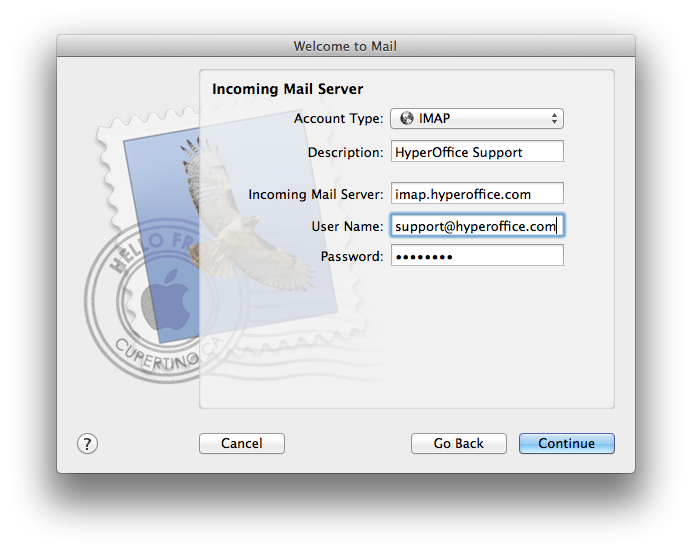
- In the next window, fill in the following information, then click Continue.
- Outgoing Mail Server: Ask your service provider (e.g. smtp.hyperoffice.com)
- Check Use Authentication
- Username: Your full email address
- Password: Password used to log into the portal
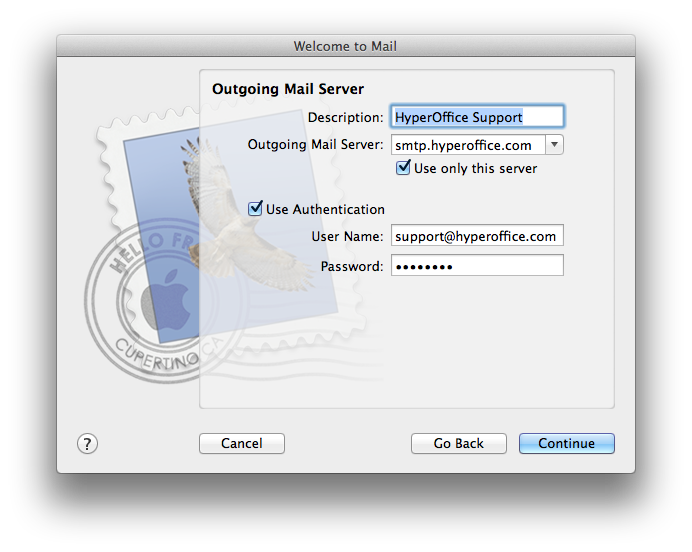
- Outgoing Mail Server: Ask your service provider (e.g. smtp.hyperoffice.com)
- Click Continue.
NOTE: To map the server-hosted sent, deleted and junk mail folders to Apple Mail, read this Apple support article.
***Apple Mail does not support nested Inbox folders. To use Apple Mail, move any folders you have nested under the Inbox to the same level as the Inbox.***