An alternative to using Mac Finder to access Web Folder is to use a WebDAV-compatible client such as Cyberduck. Here are instructions on how to configure Web Folders on Cyberduck for Mac OS X; configuration on Windows is similar.
- Download Cyberduck from http://cyberduck.io
- After installation, launch the application
- Click "+" on the bottom left to add a new bookmark:
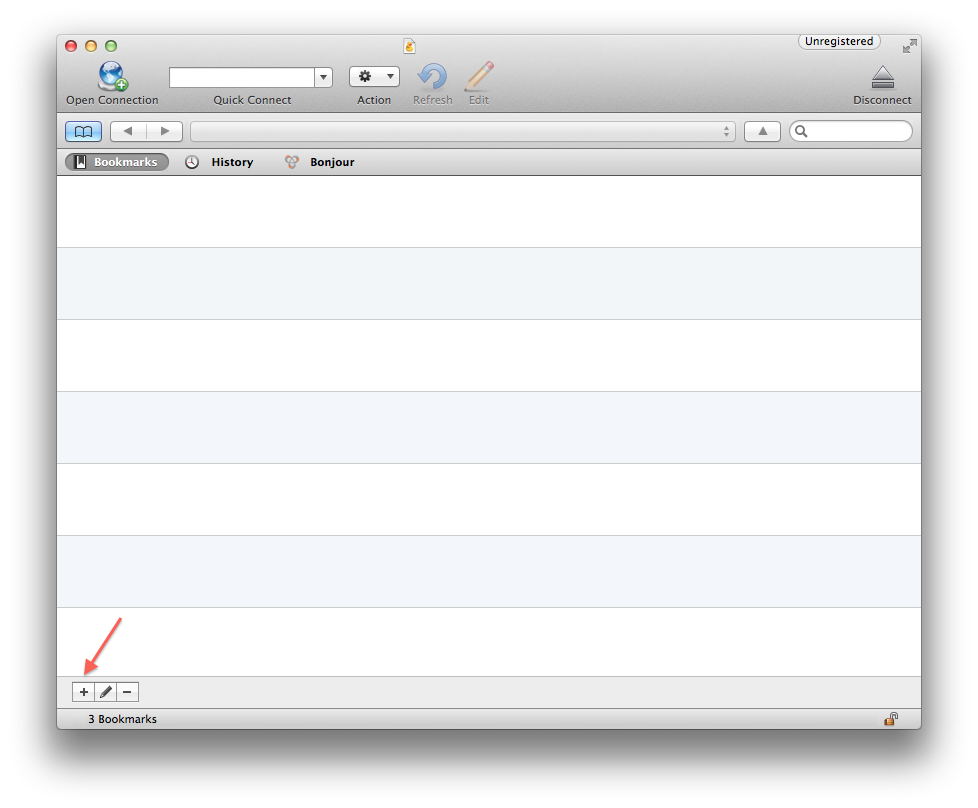
- Enter the following to configure Web Folders:

- Select "WebDAV (HTTP/SSL)" from the dropdown
- Enter a memorable nickname, e.g. HyperDrive
- Enter the server address provided by your service provider, e.g. docs.hyperoffice.com
- Enter your username
- If your portal subscribes to Business Email, this is your email address (e.g. treynolds@quisine-corp.com)
- If your portal does not use Business Email, enter your This email address is being protected from spambots. You need JavaScript enabled to view it. (e.g. This email address is being protected from spambots. You need JavaScript enabled to view it.)
- Close this window by clicking on the red close button on the top right
- Double-click the newly created bookmark to connect:
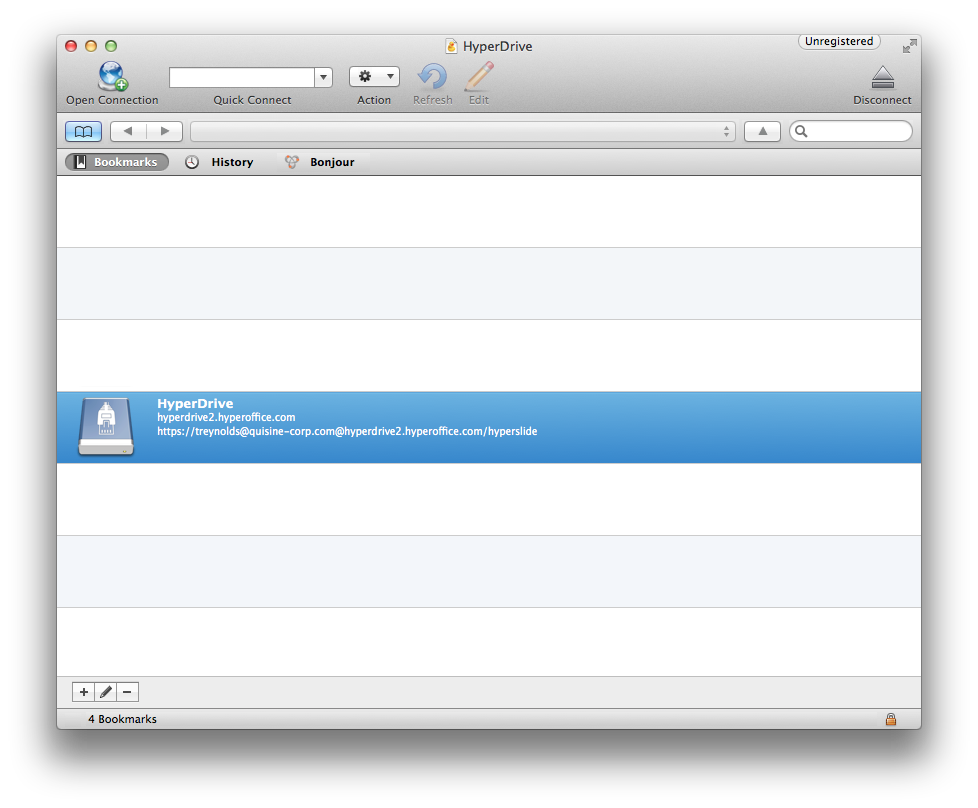
- Enter your account password:
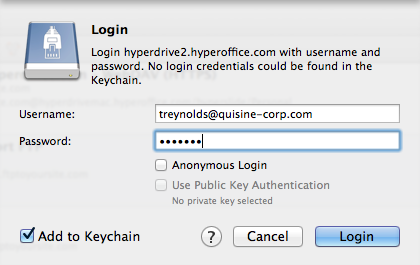
- Your folders will display in a list view:
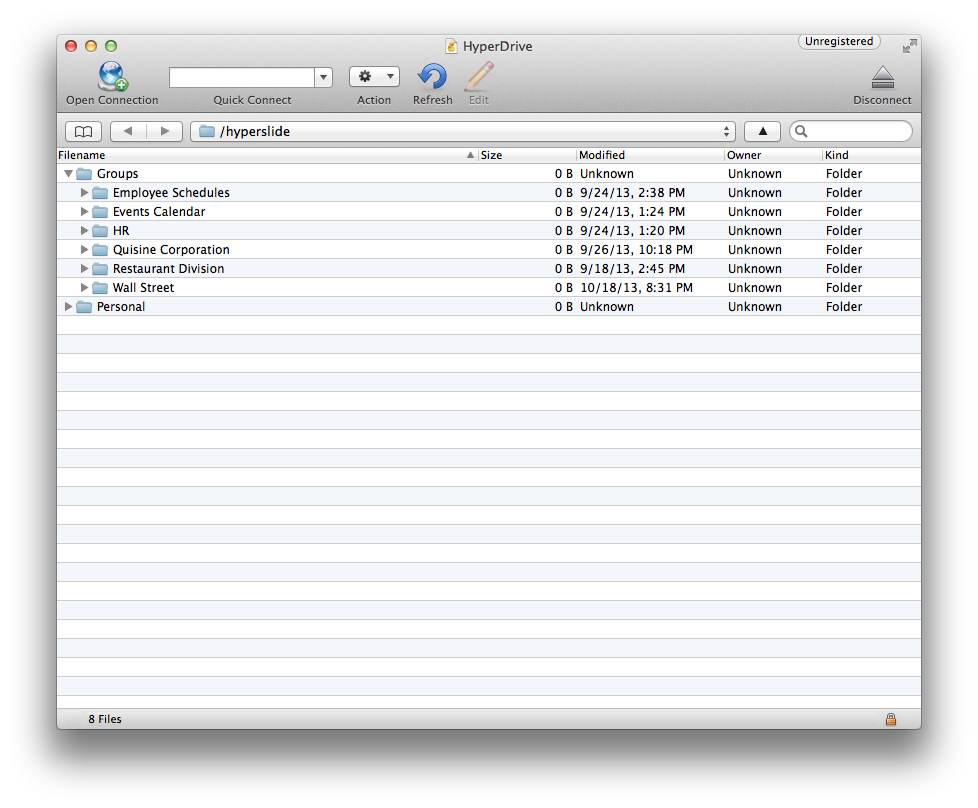
- To prevent Cyberduck from downloading documents automatically, enable this setting to have Cyberduck open the file instead of downloading it (dragging and dropping the file to your Desktop will download the document:
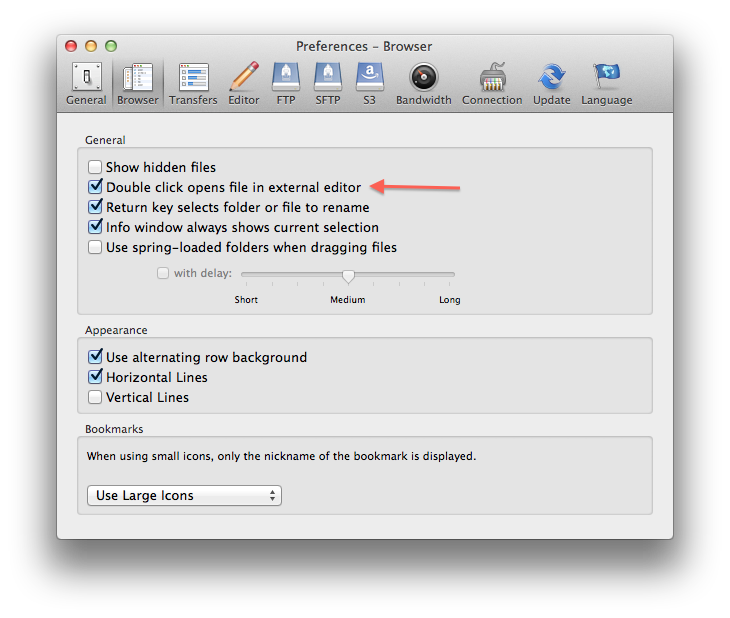
NOTES
- As of the publishing of this article, Cyberduck does not have support for file locking. This means that when editting a document, another user can open the file and write changes as well. Saving your document will overwrite their changes. To prevent this from happening, log into the portal and lock the file manually after you've opened the document through Cyberduck.
- While Cyberduck supports opening a file, making changes, saving changes without the need to drag-and-drop back into Cyberduck, it does not support "save as..." If you wish to save your document as another filename, save it locally and drag it into Cyberduck. (https://trac.cyberduck.io/ticket/4287)
- Just like using Web Folders through Mac Finder, documents, while technically are saved in a temporary folder, aren't effectually being downloaded to your computer. To have a local copy on your computer, drag-and-drop from the Cyberduck interface.
- For large files (<10MB), you may want to drag the file to your desktop first to work on it and drag it back when you're done. Working on larger files through the Internet will subject you to your Internet bandwidth.
- Cyberduck is an open source FTP and SFTP, WebDAV, Cloud Files, and Amazon S3 client for Mac OS X and Windows (as of version 4.0) licensed under the GPL. It is developed by David V. Kocher and Yves Langisch; use at your own risk.