To set up email on an Android phone or tablet, follow these steps:
- From the Home screen, click Settings icon
- Select "Add account"
- Select IMAP
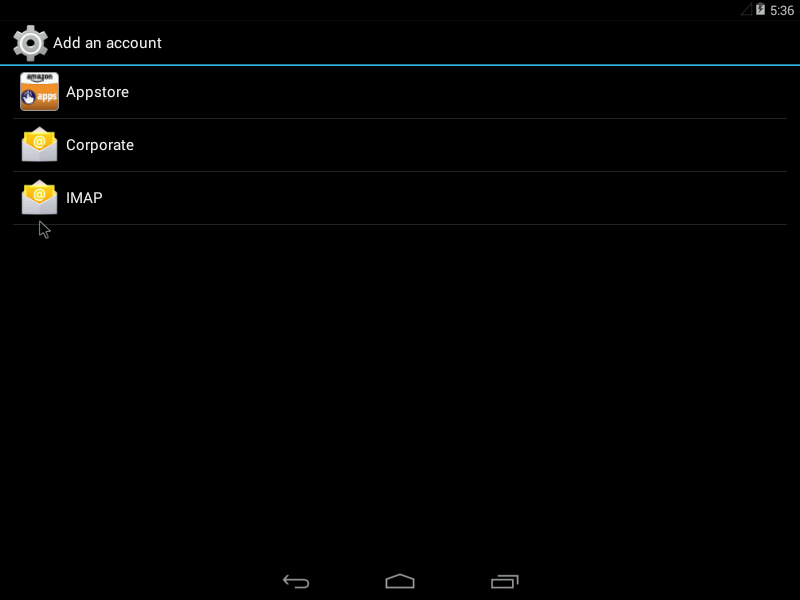
- On the following screen, enter your full email address and password and click, "Manual Setup"
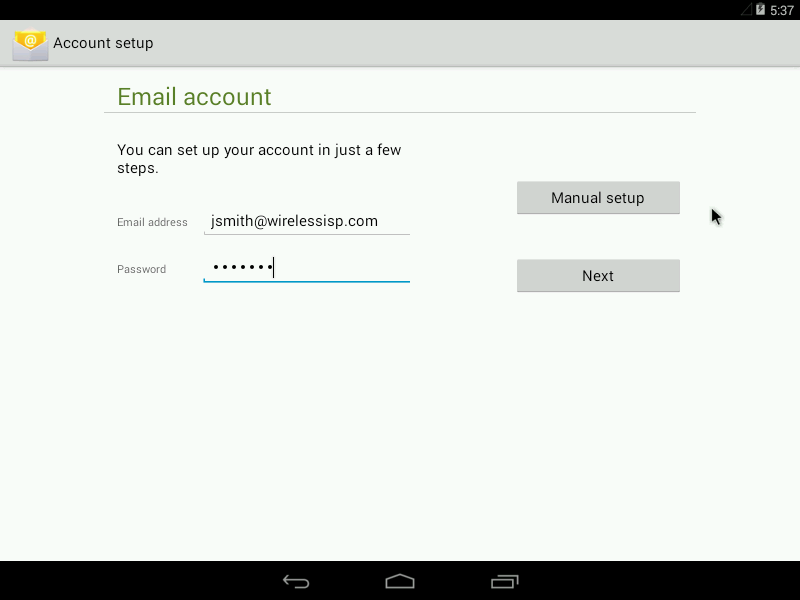
- Select IMAP
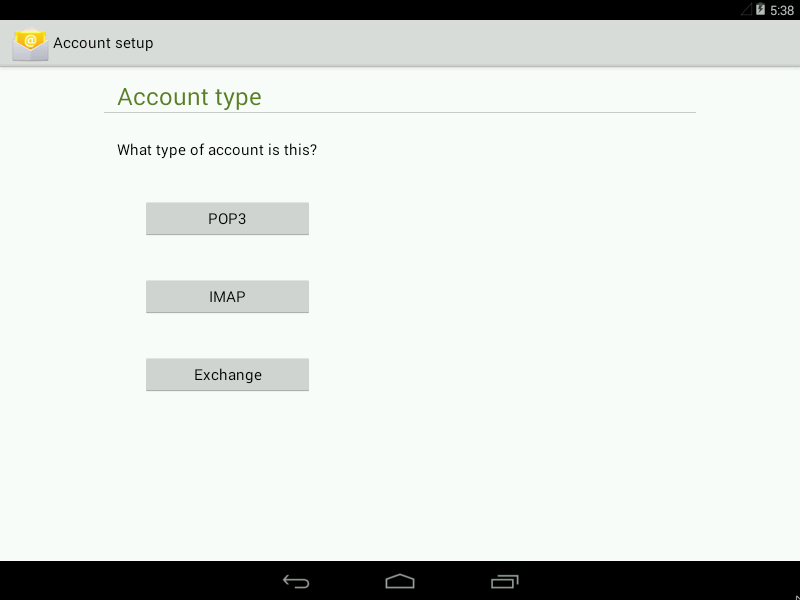
- One the following screen, enter and verify the following information:
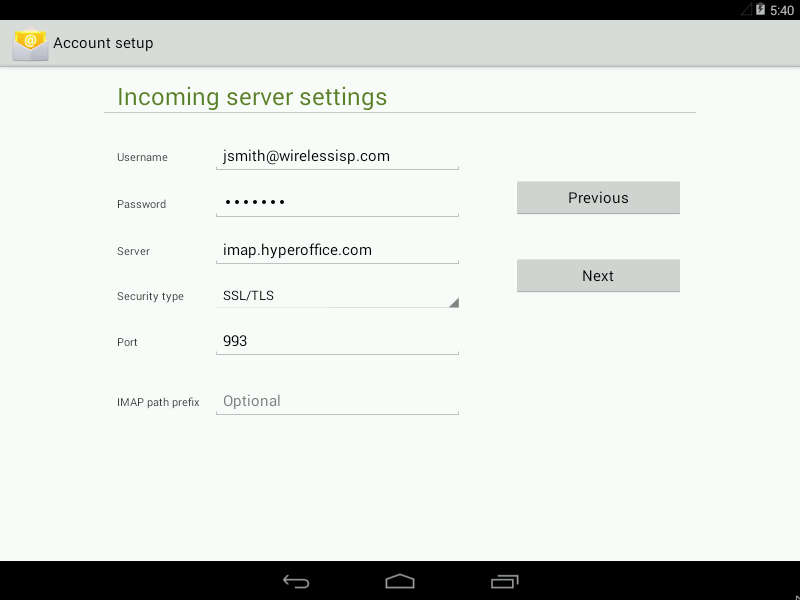
- Username: Enter your entire email address
- Password: Password used to log into your portal
- Server: imap.securedurl.com or your Service Provider's IMAP mail server
- Security Type: SSL/TLS
- Port: 993
- Click Next
- On the following screen, enter and verify the following information:
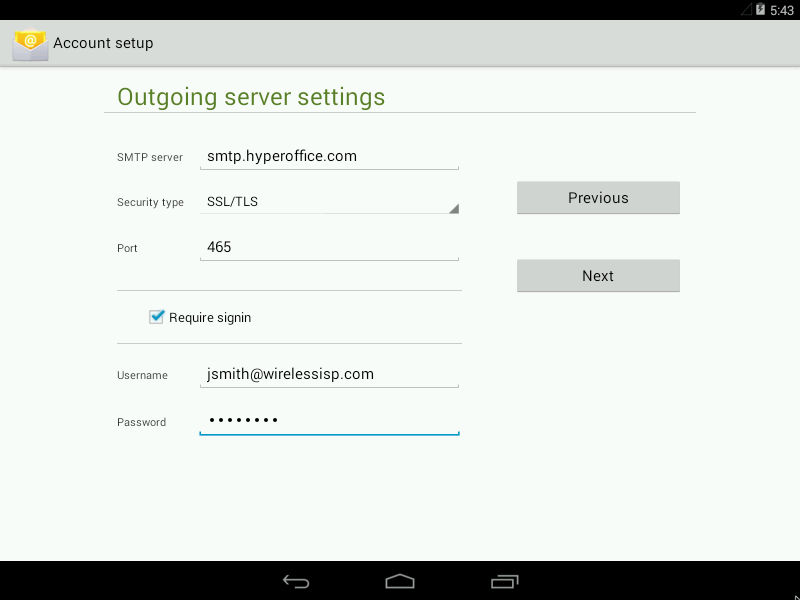
- SMTP server: smtp.securedurl.com or your Service Provider's SMTP mail server
- Security Type: SSL/TLS
- Port: 465
- Require sign in
- Username: Your entire email address
- Password: Password used to log into your portal
- Click Next
- The following screen are personal settings you can set at your own discretion.
*This article is based on Android 4.4.2